Boxed Region |
The Boxed Region field probe is a powerful tool with inherent algorithms to process data and record the data in a useful and common format. Boxed Region field probes encompass and process data from many mesh nodes within a volume in the geometric model specified by the User to capture both peak and null features of electromagnetic fields, which could be missed when using data from a single node.
For calculating the electromagnetic fields,EMA3D performs a Fast Fourier Transform of each location and averages the raw values together. Finally, EMA3D then performs another pass and "smooths" them out by averaging neighboring frequencies together with a sliding window. EMA3D can perform a running bandwidth average on the field data, as well. The bandwidth averaging percentage can be adjusted in the Settings menu, if desired.
Click Field
 within the Probes section under the EMA3D tab in the ribbon. Then click Boxed Region in the drop-down list.
within the Probes section under the EMA3D tab in the ribbon. Then click Boxed Region in the drop-down list.
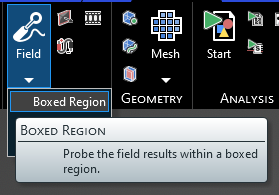
Alternatively, right click Probes in the Simulation Tree. Select
 Field Probe and then Boxed Region from the pop-up menus.
Field Probe and then Boxed Region from the pop-up menus.
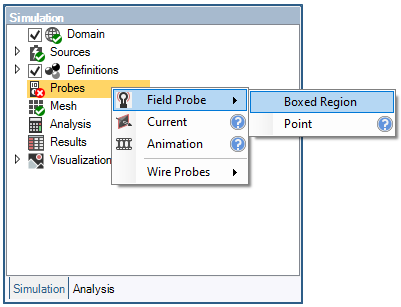
The default probe field type is Electric, suitable to measure the electric field within the boxed region. In order to measure the magnetic field, change the probe field type to Magnetic in the Properties panel. In the properties panel, the time properties can also be adjusted. The meaning of each property can be found in the table at the bottom of this page.
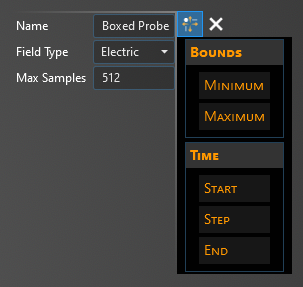
Two options for setting the probe will appear in the top left of the model window.
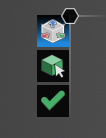
The top, default option
 can be selected to define the integration boundaries of the boxed region probe using a drag box with directional arrows that appears in the model window. To adjust the size and position of the boxed region for the probe drag the red, blue, and green directional
arrows. Alternatively, coordinates of the probe can also be entered manually in the Properties panel. The box can be any dimension (i.e., point, plane, or box).
can be selected to define the integration boundaries of the boxed region probe using a drag box with directional arrows that appears in the model window. To adjust the size and position of the boxed region for the probe drag the red, blue, and green directional
arrows. Alternatively, coordinates of the probe can also be entered manually in the Properties panel. The box can be any dimension (i.e., point, plane, or box).
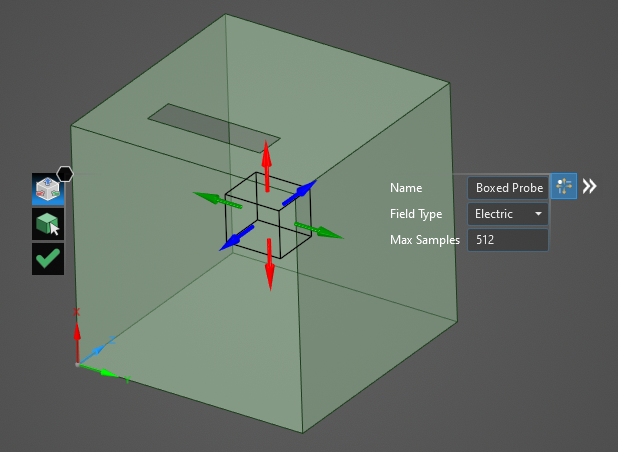
Click OK
 to create the probe. A series of green points will appear indicating the lattice point locations (where probe measurements will be taken) included within the probe boundaries.
to create the probe. A series of green points will appear indicating the lattice point locations (where probe measurements will be taken) included within the probe boundaries.
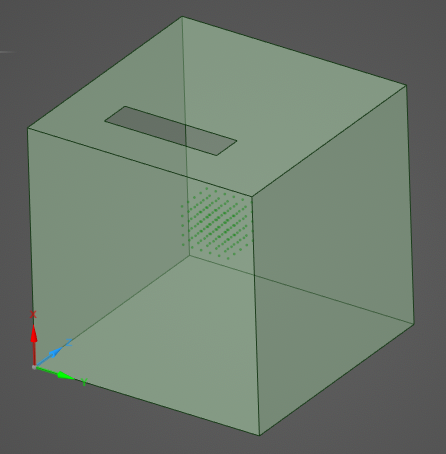
Boxed Region probes can also be set to encompass structures. To set a probe using this method, click on the Select Body
 tool in the top left of the model window and then select a component in the structure tree or directly in the model window. The structure will be highlighted when hovered over.
tool in the top left of the model window and then select a component in the structure tree or directly in the model window. The structure will be highlighted when hovered over.
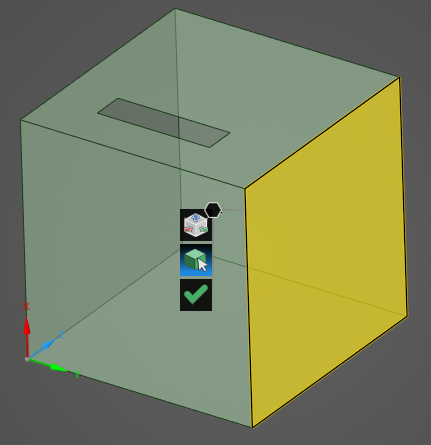
The directional arrows can now be used to further refine the probe. Click OK
 to create the probe. A series of green points will appear indicating the lattice point locations (where probe measurements will be taken) included within the probe boundaries.
to create the probe. A series of green points will appear indicating the lattice point locations (where probe measurements will be taken) included within the probe boundaries.
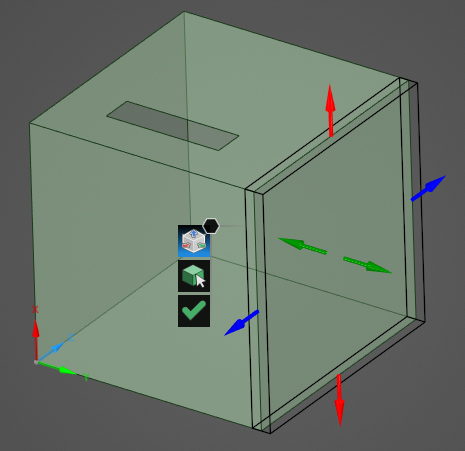
Click OK
 to create the probe.
to create the probe.
The probe should now be visible in the model window and should be added to the Simulation Tree under the Probes node as Field Probe.
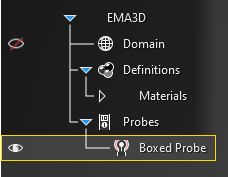
The probe can be edited at any time by right clicking it in the Simulation Tree and selecting Edit from the pop-up menu.
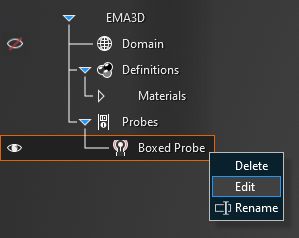
To visualize the Boxed Region Probe results, see here.
Entry | Meaning |
|---|---|
Field Type | The field quantity to measure. It can be set to Electric or Magnetic to measure the electric field or the magnetic field |
Max Samples | Maximum number of lattice locations within the probe boundaries to probe -used to constrain the size of the output files |
Minimum [mm] | The minimum values (X, Y, Z) for the probe boundaries |
Maximum [mm] | The maximum values (X, Y, Z) for the probe boundaries |
Start [s] | The time the probe starts recording data. The default start time matches the simulation start time. Start can be changed only if the field Match Domain is set to False (White text indicates field set to False, blue text indicates field set to True) |
Step [s] | To which domain to match the probe time step:
|
End [s] | The time the probe stops recording data. The default end time matches the simulation end time. End can be changed only if the field Same as Simulation is set to False |
Other Resources
EMA3D - © 2025 EMA, Inc. Unauthorized use, distribution, or duplication is prohibited.